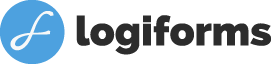Lots of web developers are struggling with the issue of PDF form compatibility. Does this look familiar:
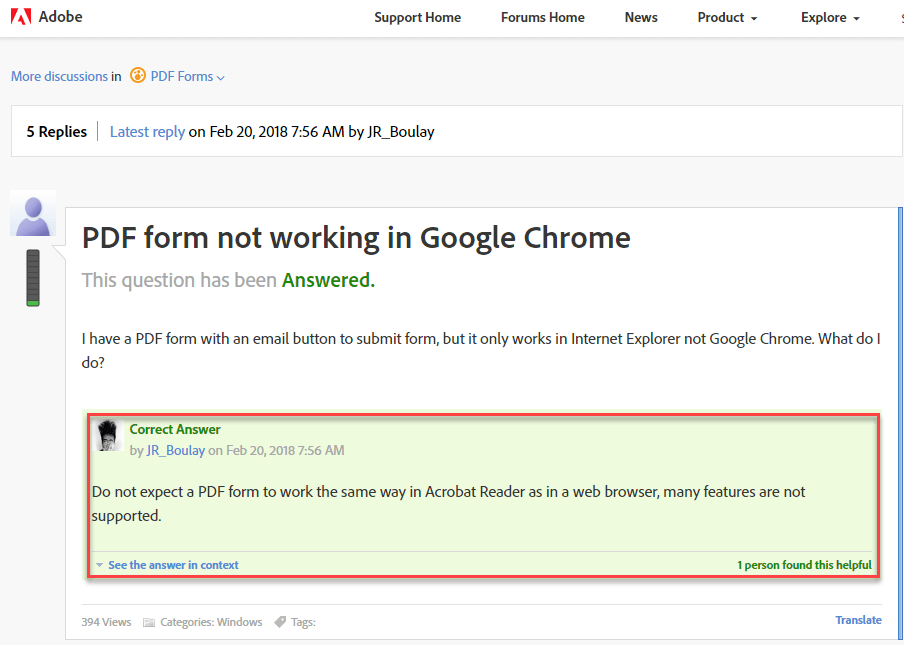
The problem expressed above is a common one. You post your PDF online and end up getting complaints instead of submissions! At Logiforms, we’ve designed and deployed over 25,000 PDF forms. Through our extensive real-world use and research, we’ve identified critical issues you need to be aware of if you’re considering using PDF Forms online and devised a killer solution. Read on to find out some of the issues experienced and the pros and cons of the various methods of getting your PDFS online.
Cloud PDF
We offer a service which enables you to quickly import your PDF and host it online – in literally just two steps. Our software automatically detects the form fields and builds the database, and sets up the submission scripts. Boom! You’re done. You get the URL to the PDF and can share it online. But, I will often suggest an alternative to this service (see below), because there are numerous compatibility issues with PDF forms when accessed via the most popular browsers (Chrome, Firefox and Microsoft Edge) and web-based email clients like Gmail. This compatibility issues, if not addressed from the start, can cause a lot of headaches.
Adobe Reader vs. PDF Preview
It’s actually not a reflection of the PDF format or PDF forms themselves. PDF forms are great (though scripting interactivity in PDF forms or doing file uploads, subforms, address lookups and related stuff is tricky o), the issue is with the PDF Preview apps built into Chrome, Firefox, Gmail, and others. These “PDF Preview” apps are what load and display PDFs when the end user clicks on them. And they don’t support Forms! You read that right. They don’t support forms within a PDF. Often you can see the fields, you can fill it out and submit it, but it comes through blank. Or, the fields are simply not available to be filled. This can cause major frustration for your end users. So what can you do about it? Let’s explore the options.
The Adobe Acrobat Plugin Still works Great but…
Before the advent of these built-in PDF Preview/viewer apps, everyone used the Adobe Reader plugin, and there was never an issue. You clicked on a PDF and Adobe Reader would display it, and you could fill in the form with no issues.
Now, that it is no longer the default, your customers will have to configure it to be able to fill out and submit your PDF within a browser. Your options here are:
- Provide a link to the Adobe Reader Installer and instructions about configuring it on the page that links to your PDF form
- If your working within a controlled environment (like a company extranet), have your IT department ensure Acrobat Reader is configured as the default plugin.
- Force the PDF to be downloaded (right click and save-as) instead of viewed in the browser
Instructions for enabling Adobe Reader:
https://help.logiforms.com/hc/en-us/articles/360001054346-Enabling-Acrobat-Reader-Troubleshooting-Fillable-Forms
Our Solution
The Logiforms solution offers the best of both worlds. You still get the completed final PDF, filled out with all the data (hard-copy), but your customer uses a front-end web form. The web form works on any device; it’s easy to use, mobile responsive, has support for rich, easy to configure validation and inline help and even features like save & finish later, and auto-complete fields. The data collected from the web form is then automatically routed into the PDF form and a hard-copy generated.
You can import your PDF into Logiforms, and we’ll detect all the fields and dump them into the form designer where you can arrange the layout of your new web form. There is a little bit more work involved with this solution since you do need to re-arrange the layout in the Logiforms Form Builder or re-create the PDF form in the Form Builder, but the ease of use, compatibility, and expanded range of features available to web forms makes it well worth the time.
This solution offers a much easier path for your end users to fill out the form, compatible across the board, and you still get the PDF form populated with data for your records – or to send for electronic signature.
Drag the slider from left to right below to see an example of a complex PDF form converted to a more user friendly web form:
Check out this demo video that explores the PDF options available with Logiforms.
And this one from our help center, that walks through mapping fields on your web form to your PDF form.